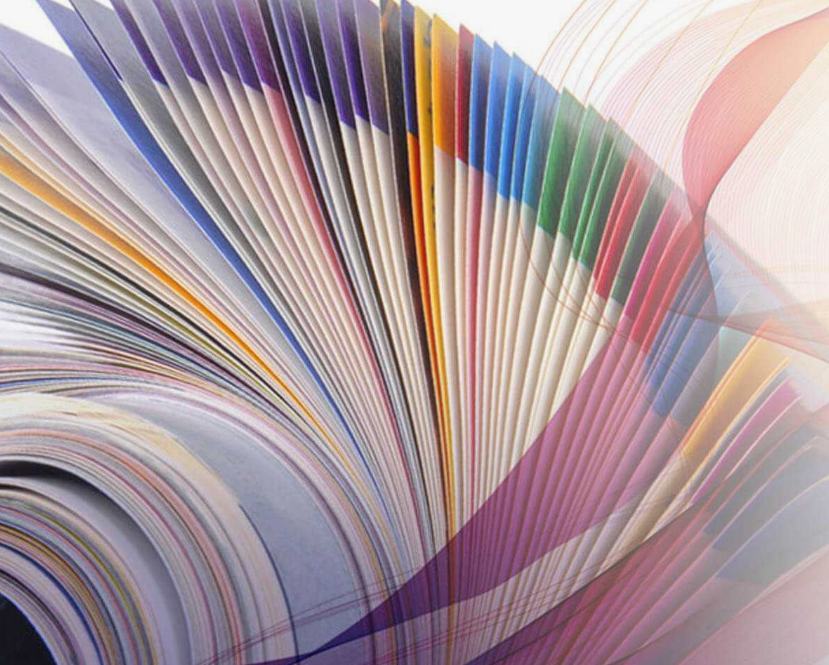To create logos in Adobe Illustrator, use the Pen tool and shapes for precise design. Incorporate text and colors for a visually appealing logo that represents your brand effectively. Adobe Illustrator offers a wide range of tools and features to help you bring your logo design ideas to life. By following a few simple steps and utilizing the tools available, you can create professional-looking logos that make a lasting impression.
In this guide, we will explore how to create logos in Adobe Illustrator, from choosing the right tools to adding the finishing touches. Whether you are a beginner or an experienced designer, Adobe Illustrator provides everything you need to design unique and eye-catching logos for any purpose.
Creating Logos in Adobe Illustrator

Getting Started- Creating Logos in Adobe Illustrator
Creating logos is an essential part of branding for any business. Adobe Illustrator is a powerful software that can help you create professional-looking logos with ease. In this blog post, we will guide you through the process of getting started with logo design in Adobe Illustrator. We will cover the basics of setting up a new project and understanding the workspace.
Setting Up A New Project- Creating Logos in Adobe Illustrator
To get started, open Adobe Illustrator and click on “File” and then “New”. Here, you can set up your new project by specifying the document type, size, and color mode. It is important to choose the right document type and size to ensure that your logo is of the correct dimensions.
You can also set up guides to help you align your design elements. You can do this by clicking on “View” and then “Guides” and selecting “New Guides”. You can then drag the guides to the desired locations on the artboard.
Understanding The Workspace
The workspace in Adobe Illustrator can seem overwhelming at first, but it is easy to navigate once you understand the different elements. The toolbar on the left-hand side of the screen contains all the tools you need to create your logo. The properties panel on the right-hand side of the screen displays the properties of the selected object. This panel is useful for making adjustments to the size, color, and other properties of your design elements.
At the top of the screen, you will find the menu bar, which contains additional options for creating and modifying your logo. The artboard is the white space in the center of the screen where you will be creating your logo.
Designing Process
Creating Logos in Adobe Illustrator is an essential skill for graphic designers. It allows them to design unique and professional logos that represent a brand’s identity. The designing process involves various steps and techniques to ensure a visually appealing and impactful logo. In this blog post, we will explore the important aspects of the designing process, including choosing the right font and creating custom shapes and icons.
Choosing The Right Font
One crucial aspect of logo design is selecting the appropriate font that aligns with the brand’s personality and message. Here are some tips for choosing the right font:
- Consider the brand’s target audience and industry when selecting a font style.
- Ensure the font is legible and readable in different sizes and formats.
- Avoid using too many fonts in a single logo; stick to a maximum of two fonts.
- Experiment with different font weights and styles to create a unique look.
Creating Custom Shapes And Icons
Custom shapes and icons add a distinct visual element to a logo, making it memorable and recognizable. Here are some techniques for creating custom shapes and icons:
- Use Adobe Illustrator’s shape tools to draw basic shapes and modify them as needed.
- Experiment with different shapes, such as circles, squares, triangles, and polygons, to create unique compositions.
- Combine shapes to form more complex icons and symbols that represent the brand’s values or products.
- Consider using the pen tool to create custom vector shapes with precise control.
By following these tips and exploring various design possibilities, you can create stunning logos in Adobe Illustrator that effectively communicate a brand’s identity and message.
Color Selection
Creating Logos in Adobe Illustrator allows designers to unleash their creativity. Understanding color selection is a crucial aspect of logo design. This blog post will explore the fundamentals of color theory and the usage of swatches and gradients in Adobe Illustrator for creating captivating logos.

Understanding Color Theory
Color theory is the foundation of effective logo design. Primary colors, secondary colors, and complementary colors are essential concepts to grasp. Primary colors include red, blue, and yellow. Secondary colors are formed by mixing primary colors, such as green, purple, and orange. Complementary colors sit opposite each other on the color wheel and create visual contrast. Understanding these principles helps in creating harmonious and visually appealing logos.
Using Swatches and Gradients
Adobe Illustrator provides a wide array of color swatches and gradient tools to enhance logo designs. Swatches allow designers to quickly access and apply a predefined set of colors, ensuring consistency across the logo. Gradients, on the other hand, enable the blending of multiple colors, adding depth and dimension to the logo.
Logo Elements
Creating logos in Adobe Illustrator is an essential skill for graphic designers and businesses. Understanding the elements of a logo is crucial for creating a visually appealing and effective design. In this blog post, we will explore the key components of logo design in Adobe Illustrator, focusing on incorporating text and adding visual symbols to create impactful logos.
Incorporating Text
When designing a logo in Adobe Illustrator, incorporating text is a fundamental aspect. Text elements play a significant role in conveying the brand’s identity and message. It is important to choose appropriate fonts that align with the brand’s personality. Additionally, considering the placement and arrangement of text is essential for creating a balanced and visually appealing logo.
Adding visual symbols to a logo in Adobe Illustrator can significantly enhance its visual appeal and communicate the brand’s identity. Visual symbols can range from abstract shapes to iconic imagery that represents the brand’s values and offerings. When incorporating visual symbols, it is essential to maintain simplicity to ensure scalability and versatility.
Advanced Techniques
Creating Logos in Adobe Illustrator is a comprehensive skill that requires advanced techniques to achieve professional results. In this blog post, we will explore two essential techniques for creating logos in Adobe Illustrator: Using Effects and Filters and Working with Layers.
Using Effects and Filters
Effects and Filters are powerful tools in Adobe Illustrator that allow you to enhance your logo designs with various visual elements. By applying effects such as drop shadows, glows, and gradients, you can add depth and dimension to your logos. Filters, on the other hand, can be used to distort, stylize, or transform your logo elements. These effects and filters give you the freedom to experiment and create unique and eye-catching logos.
Here are some tips to effectively use effects and filters in your logo designs:
- Experiment with different effects and filters to find the ones that best complement your logo design.
- Use effects and filters sparingly to avoid overwhelming your logo with too many visual elements.
- Adjust the settings of each effect and filter to achieve the desired outcome.
- Keep in mind the target audience and brand identity while choosing effects and filters for your logos.
Working With Layers
Layers are an essential feature in Adobe Illustrator that allows you to organize and manage the different elements of your logo design. By using layers, you can work on individual components of your logo without affecting the rest. This makes it easier to make changes, reposition elements, and apply effects selectively.
Here are some key points to keep in mind when working with layers:
- Create separate layers for different logo elements, such as text, shapes, and icons.
- Arrange the layers in a logical order to maintain a structured workflow.
- Use naming conventions to label and identify each layer for better organization.
- Lock and hide unnecessary layers to avoid accidental modifications.
- Utilize layer blending modes and opacity settings to create interesting effects and interactions between elements.
Exporting and Saving
Creating Logos in Adobe Illustrator is a crucial aspect of graphic design. Understanding the process of Exporting and Saving in Adobe Illustrator is essential for creating high-quality logos. In this blog post, we will explore the different aspects of exporting and saving logos in Adobe Illustrator.
Saving In Different Formats
When saving a logo in Adobe Illustrator, it is important to consider the various file formats. The most common file formats for logos include .ai, .eps, .pdf, .svg, and .png. Each format serves a specific purpose, such as print, web, or scalable vector graphics. .ai and .eps are ideal for maintaining vector quality, while .pdf is suitable for print and digital use. .svg is perfect for web design, and .png is suitable for web usage with a transparent background.

Exporting For Web or Print
Exporting logos for the web or print requires attention to detail to ensure optimal quality. When exporting for the web, it is essential to consider the file size and resolution. For web usage, it is recommended to export logos in .png or .svg formats to maintain quality and scalability. When exporting for print, it is crucial to consider the color mode and resolution. Logos for print should be exported in CMYK color mode with high resolution to ensure sharpness and clarity.
Conclusion
To sum up, creating logos in Adobe Illustrator is an essential skill for any designer looking to make a mark in the industry. With the right tools, techniques, and a clear understanding of the design principles, you can create stunning logos that leave a lasting impression on your audience. Remember to keep it simple, versatile, and memorable. With practice and dedication, you can master the art of logo design and take your career to new heights.