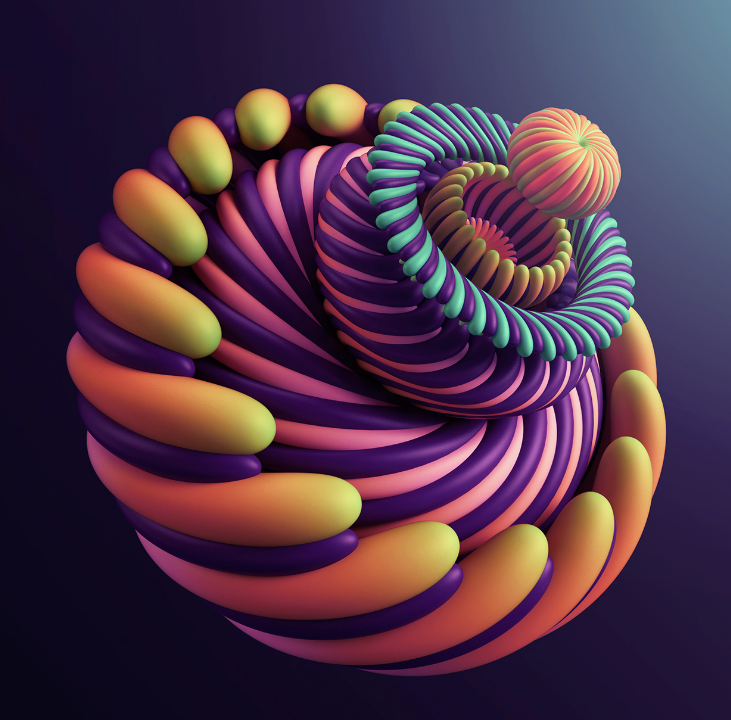Creating 3D designs with Adobe Illustrator is possible by using its built-in 3D effects and tools. These include the Extrude & Bevel, Revolve, and Rotate effects, which can be combined to create complex 3D shapes and objects. In addition, lighting and material options can be adjusted to add realism to the design. Tutorials and courses are available online to learn these techniques and improve skills in creating 3D designs in Illustrator. Adobe Illustrator is a versatile tool for creating digital artwork, and its 3D capabilities make it even more powerful.
With the use of 3D effects and tools, designers can create complex shapes and objects that appear to have depth and dimension. By adjusting lighting and material options, the designs can also look more realistic. Various tutorials and courses are available online to help improve skills in creating 3D designs in Illustrator. We will take a look at some of the resources available and explore the techniques used in creating 3D designs with Adobe Illustrator.
3D With Illustrator

Getting Started With 3d In Illustrator
Are you ready to elevate your design game with 3D in Adobe Illustrator? Getting started with 3D in Illustrator may seem daunting, but with the right guidance, you can unlock a world of creative possibilities. In this guide, we’ll explore the essential steps to set up your 3D workspace and introduce you to the basic 3D tools in Illustrator. Let’s dive in and discover the power of 3D design!
Setting Up 3d Workspace- 3D With Illustrator
Before delving into the world of 3D design, it’s crucial to set up your workspace for optimal efficiency. To begin, navigate to the “Window” menu and select “Workspace.” Choose “3D” to access the dedicated 3D workspace in Illustrator. This will streamline your workflow by providing quick access to essential 3D tools and panels, allowing you to focus on bringing your creative visions to life.
Basic 3d Tools In Illustrator- 3D With Illustrator
Once your 3D workspace is configured, familiarize yourself with the basic 3D tools in Illustrator. The “Extrude & Bevel” effect is a fundamental tool for adding depth to your 2D shapes and text, transforming them into dynamic 3D elements. Experiment with the “Revolve” tool to create intricate 3D objects by revolving 2D paths around an axis. Additionally, the “Rotate” tool enables you to manipulate objects in 3D space, offering endless opportunities for crafting captivating designs.
Creating 3d Objects
Adobe Illustrator offers a myriad of tools and features to bring your designs to life in three dimensions. Let’s delve into the exciting world of 3D with Illustrator’s free download and explore the process of creating stunning 3D objects.
Extruding And Beveling Shapes
Extruding allows you to give depth to your shapes, making them appear three-dimensional. By adjusting the extrusion depth and bevel options, you can achieve an Illustrator 3D effect that adds realism and depth to your designs. Experiment with different settings to create unique and captivating 3D shapes.
Revolve And Rotate Objects In 3d
With the ability to revolve and rotate objects in 3D space, you can create dynamic and visually striking designs. Use the rotation tool to spin objects around different axes, adding movement and dimension to your artwork. Combine revolve and rotate functions to craft intricate 3D compositions that stand out.
Mastering the art of creating 3D objects in Illustrator opens up a world of possibilities for your design projects. Experiment with extruding, beveling, revolving, and rotating to unleash your creativity and produce a professional design in Illustrator that captivates your audience.
Applying Materials and Textures
Enhance your 3D designs in Illustrator by applying materials and textures. This process adds depth and realism to your creations, making them visually captivating.
Adding Color and Gradients
- Utilize various colors and gradients to enhance the appearance of your 3D objects.
- Experiment with different color schemes to create eye-catching designs.
- Apply gradients to add dimension and visual interest to your 3D models.
Using Textures For Realistic Effects
- Integrate textures into your designs for authentic and realistic effects.
- Choose textures that complement your 3D objects and enhance their appearance.
- Experiment with different textures to achieve unique and visually appealing results.
Lighting and Shadows In 3d
When working with 3D in Illustrator, mastering lighting and shadows is crucial to creating realistic and impactful designs. Understanding how to set up lighting sources and adjust shadows for depth can elevate your 3D designs to the next level. In this section, we’ll delve into these essential aspects of 3D with Illustrator 2023.

Setting Up Lighting Sources
Setting up lighting sources is a fundamental step in creating a convincing 3D effect in Illustrator. By carefully placing and adjusting lighting, you can add depth and dimension to your 3D objects. In Illustrator, you can access the lighting tab to control the position, intensity, and color of the light sources. Experimenting with different lighting angles and strengths can dramatically impact the overall look of your 3D designs.
Adjusting Shadows For Depth
Adjusting shadows is vital for achieving depth and realism in 3D designs. In Illustrator 2023, you can manipulate shadow settings to control the softness, opacity, and direction of the shadows cast by your 3D objects. By fine-tuning these shadow properties, you can create a sense of depth and spatial relationships within your designs, making them more visually compelling and lifelike.
Advanced 3d Techniques
When it comes to 3D design in Adobe Illustrator, mastering advanced techniques can take your designs to the next level. In this section, we will delve into advanced 3D techniques that will elevate your artwork and allow you to create intricate and stunning 3D scenes.
Working With Perspectives
Understanding and manipulating perspectives is crucial for creating realistic 3D designs. By mastering the art of perspectives, you can give depth and dimension to your artwork, making it visually compelling and engaging. In Illustrator, you can utilize the Perspective Grid tool to create accurate and intricate 3D scenes, ensuring that your designs are visually impactful and captivating.
Creating Complex 3d Scenes
With Adobe Illustrator, you have the power to craft complex 3D scenes that are rich in detail and depth. By integrating various shapes, colors, and textures, you can bring your designs to life and captivate your audience. Utilize advanced lighting and shading techniques to add realism to your scenes, ensuring that every element is meticulously crafted and visually stunning. Whether it’s architectural structures or intricate landscapes, Adobe Illustrator provides the tools to create awe-inspiring 3D scenes that push the boundaries of design.
Exporting And Integrating 3d Designs
When it comes to 3D in Illustrator 2023, exporting and integrating 3D designs is a crucial step in the design process. It allows you to use your 3D creations in other projects or software, expanding the possibilities for your designs. In this section, we will explore the process of saving 3D files in different formats and using 3D designs in other projects.
Saving 3d Files In Different Formats
Saving 3D files in different formats is essential for compatibility with various software and platforms. Illustrator offers the flexibility to export 3D designs in formats such as OBJ, STL, or FBX, ensuring seamless integration with other 3D design tools or rendering engines.

Using 3d Designs In Other Projects
Integrating 3D designs into other projects opens up a world of creative possibilities. Whether you’re working on a website, multimedia presentation, or 3D printing project, the ability to import 3D designs from Illustrator can add depth and visual appeal to your work. By leveraging the 3D with Illustrator free resources, designers can easily incorporate their 3D creations into a wide range of projects.
Conclusion
Incorporating 3D elements with Illustrator opens up endless creative possibilities. Elevate your designs with depth and realism effortlessly. Mastering these techniques will set your work apart. Dive into the world of 3D design in Illustrator today. Your artistic journey awaits with endless potential.